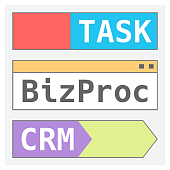
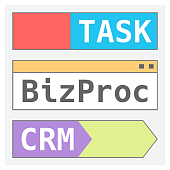
Task to CRM Automation
Allows tasks that are attached to CRM objects to initiate automations (Business Processes) on those CRM objects using the Task Automation feature (only in the Professional plan). This is a paid app with a yearly cost of $100.
-
Rating
-
Installations184
-
Developer
This is a paid app with a yearly cost of $100.
Tasks that are attached to Leads, Contacts, Companies, Deals or Orders can trigger automations (business processes) on the attached CRM object. See Image2SettingsInterface.png
Thus, a different process, or multiple processes, can be triggered on the attached CRM object in each task stage.
Use the Business Processes "ID" number (which you can find in the URL of the BP's page, See Image 3), to indicate which Business Process should be run. Note that this application is available only in the Professional version of Bitrix24 (or on Bitrix24 On-premise versions)
There are 4 scenarios where this action can be particularly useful:
1. When the result of the task affects whether or not the CRM Lead or Deal should continue in the sales process or not. For those familiar with the Bitrix24 automations, you know that there is no current way to have the success or failure of a task to be noted in a Business Process (BP) - or at least easily. This action solves that issue. Just create Task stages called, for example, "Successful" and "Failed" and have each run a corresponding BP. Naturally, as many outcomes of the task as you need can be represented by task stages.
2. Task stages can serve as a replacement for Checklists. Out-of-the-box, completion of checklist items cannot be used as an event to trigger or affect automations. So this is especially useful when users work primarily engaged in the Task interface and it is desirable not to have them going back and forth to the CRM.
3. Task automation and triggering of BPs on CRM items is extremely useful in conjuction with the "Task Approval" feature. In short, the Responsible person can be allowed to close the Task by moving it to a Stage fr om which a task automation runs a BP on the CRM object and then marks the Task status as "Complete" (Finished). However, if the Responsible person marks the Task itself as Complete (that's a task status, by the way, not a stage), then the task Creator will indeed be required to approve it. This can be useful in cases wh ere special attention concerning the Task is required.
4. When the Task's Responsible person needs not to have access to the CRM object at all. All the information that they need can be put into the task description and/or custom fields, and the Responsible person can note the stages as the Task is completed and the CRM object will reflect the changes at each stage according to the automation set up, including notifying the Salesperson who is waiting for progress in the task.
FYI: The Business Process ID number is in the Business Process builder page's URL. See Image3: BusinessProcess URL
