

Shipper
Create parcels directly in CRM and Track the status of parcels from popular services directly in CRM
-
Rating
-
Installations158
-
Developer
- Connection between Deal and parcel
- Generating a file with a sticker for the parcel
- Parcel status tracking
- Synchronization of the parcel status with the stages of Deals in Bitrix24
- Launching triggers at the Deals stages when updating parcel statuses
- View all shipments/deliveries
1. Prepare the funnel: connect the stages of the Deal with certain statuses of the parcel.
Go to the tab CRM - Deals - Automation rules. In the part with triggers, when adding a new one, select “Application Triggers” - there you will see all the added parcel statuses. Define a shipment status for each stage of the Deal, so that when the shipment status changes, the Deal will automatically move to the new stage.
2. Add a parcel to the Deal.
One Deal - One parcel. Create a new Deal (or use a ready one), open its profile and select the “Shipments” tab via the “More” button. Here you need to enter information about the parcel. Save.
The parcel was attached to the Deal. You can cancel it (until it is paid) (then you will return to filling in the data on the parcel) or pay. When you select the “Pay” action, the Parcel in the Deal will receive its number and a file with a sticker will be generated (which is attached directly to the parcel itself).
Next, the mechanism for tracking the status of the parcel will turn on, so if it changes, the Deal will move to a new stage (using the triggers configured in step 1).
To view all your shipments, go to the application - the “My deliveries” tab. Here you will see the entire list of parcels with detailed information, statuses and last modified dates.
Synchronization with DHL and DPD services is under development. Updates will come soon!
We welcome feedback and suggestions.
Update your Bitrix24 account with useful apps and make your business more automated!
Trial period 14 days.
Cost per year €120 (NETTO).
Learn more: https://my.support.pl/store/bitrix24-apps/delivery
________________________________
This app is a flexible solution that can be used both in its standard functionality and by adapting it to your business purposes.
We offer our application optimization services in terms of the requirements, goals and tasks of your company. Among possible changes and remakes:
- Setting fields and adding data fields;
- Creating the necessary stages or business process that works on the base of the application;
- Language and country (geographical) adaptation;
- Integration with other systems;
- Customizing application design;
- Any changes in the application logic and much more.
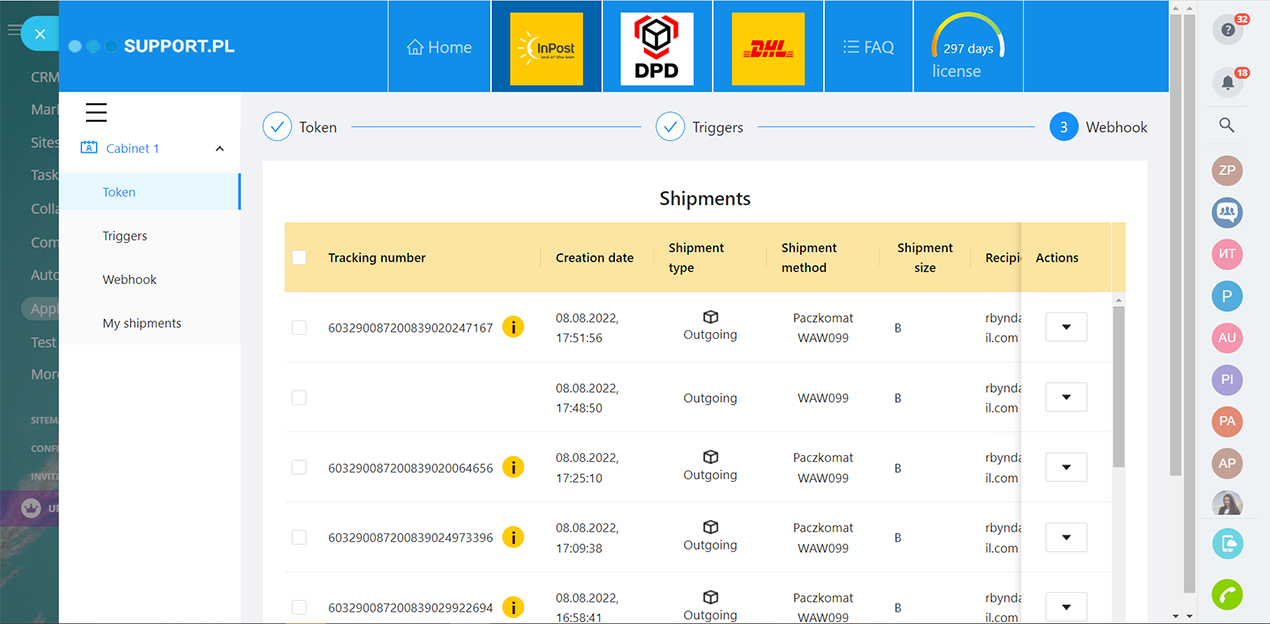
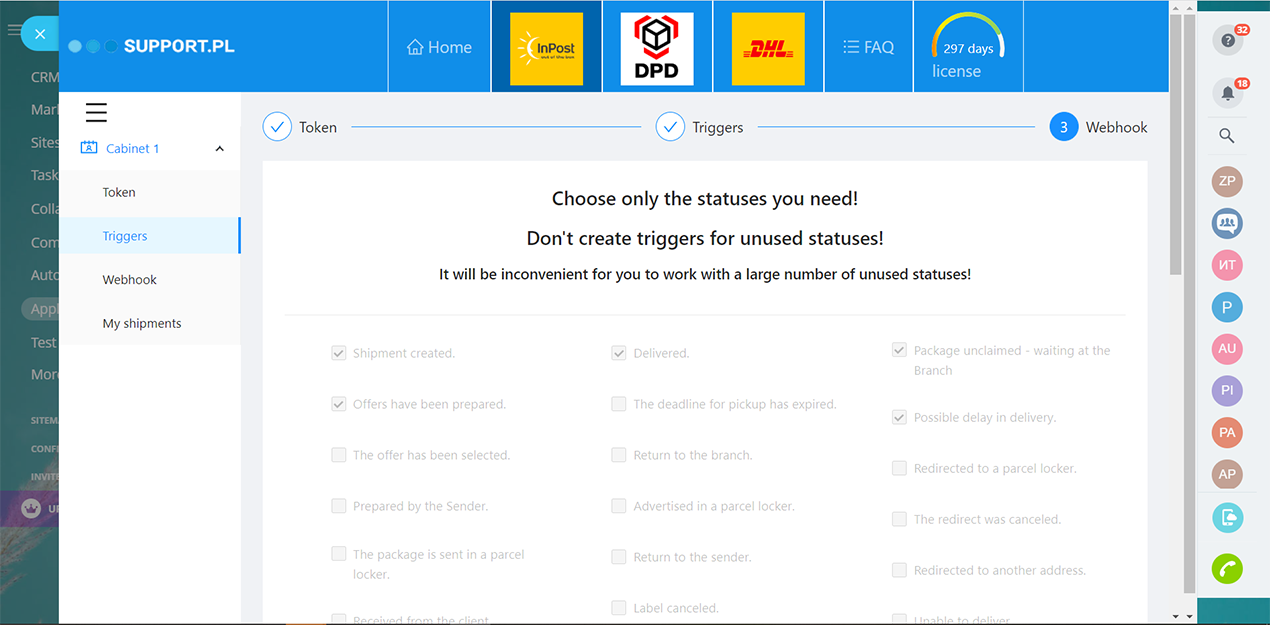
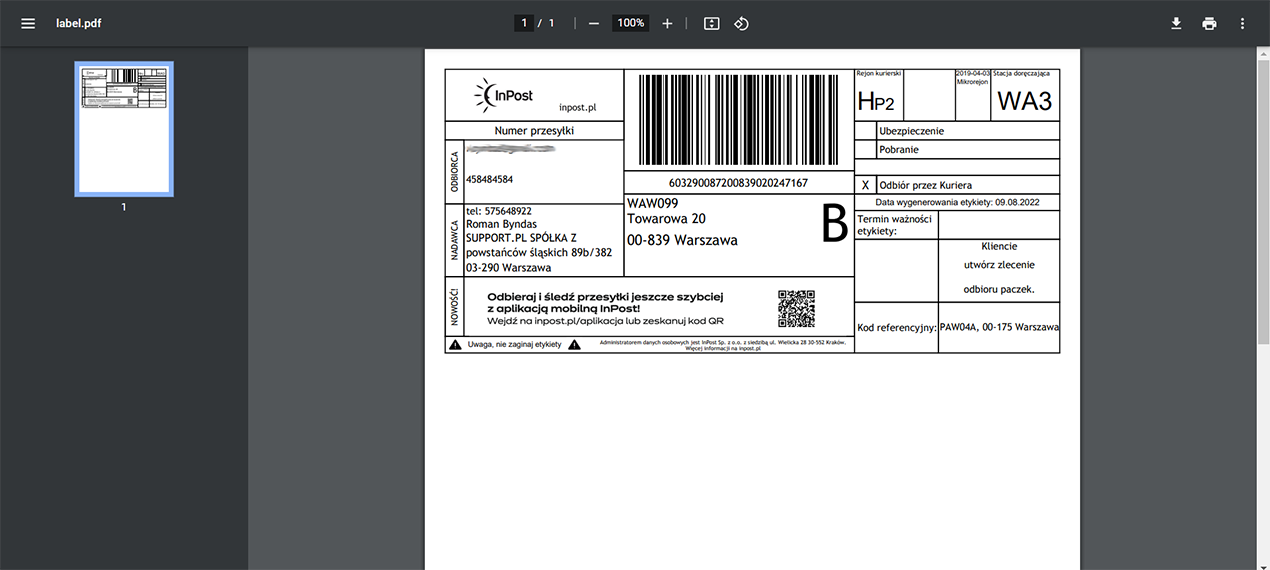
.png)
.png)
.png)

.png)
.png)
.png)
.png)
