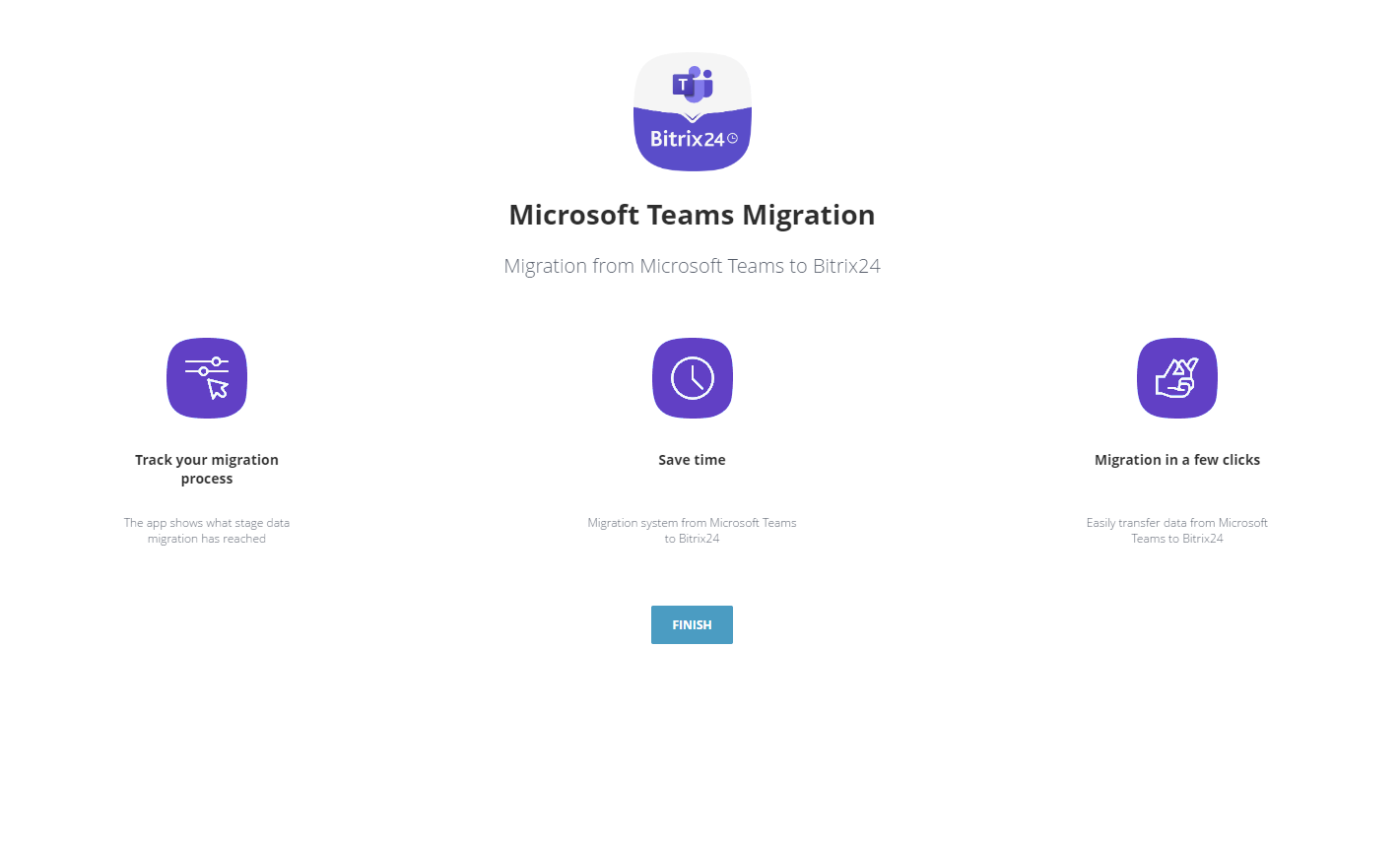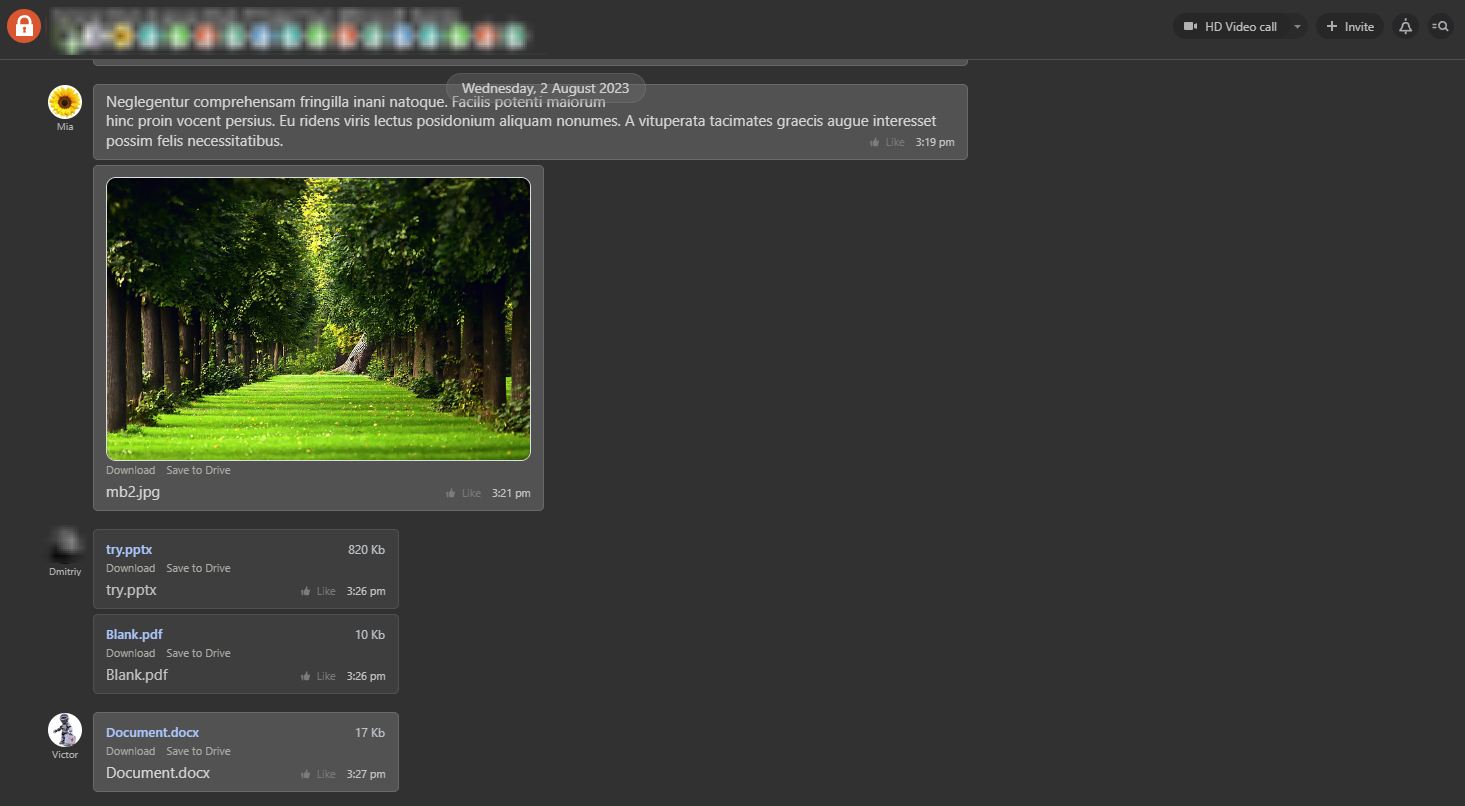Microsoft Teams Migration
Migration solution for transferring data from Microsoft Teams
Free
-
Rating
-
Installations133
-
DeveloperBitrix24 Integrations
Description
Microsoft Teams Migration is a comprehensive solution designed specifically for Bitrix24. With its help you can continue successful teamwork and migrate all key data of your business. Migration app will allow you to seamlessly import:
Kindly note that there are three main conditions for successful migration:
- Chats & chat messages
- Attached files in chats and channels
- Teams user accounts
- Teams & channels
Kindly note that there are three main conditions for successful migration:
- First of all, only Bitrix24 account administrators can install and use the application.
- For successful authentication you will need to use a working or student Microsoft account due to API specifics.
- Migration won't be completed unless you have a valid MS Teams license at the moment of importing data.